Computers

Regular computer users perform 50,000 to 200,000 keystrokes each day. Frequent computer use that involves awkward postures, repetition, and forceful exertions may be related to nerve, muscle, tendon and ligament damage.
If you use a computer several hours each day, many experts recommend that you consider proper workstation layout and posture techniques to minimize your risk of harming your hand/arm, shoulder, neck, and back.
Overuse injuries develop over time, and may set in more quickly if you spend long hours sitting at a computer at home, as well as at work. To protect your neck and back, wear the Posture Medic to stabilize when stilling at your computer for more than 20 minutes at a time.
Symptoms
Symptoms can include numbness in the fingers, sore wrists, lower back pain, or eyestrain (redness, dryness, soreness, temporary blurring of vision, and headaches).
You may also develop general aches and pains in you neck, shoulders, arms, back, thighs, and lower legs (postural fatigue). There is also a risk of developing persistent pain or discomfort in your muscles, tendons, and other soft tissue (repetitive strain injury).
Injury Prevention
“An ounce of prevention is worth a pound of cure.” Benjamin Franklin may have been talking about fire prevention, but his wisdom applies to many walks of life. Avoid most computer-related overuse injuries before they develop into serious problems. Some experts suggest that to reduce your risk you should:
- Use a properly set-up workstation.
- Use correct posture including keyboard and pointing device techniques.
- And most importantly, take frequent rest breaks.
Workstation Set Up
You are more productive and efficient at a workstation that fits your body size. The ideal workstation lets you work in a natural (neutral) posture that minimizes strain on your body. A mismatched workstation forces your body into uncomfortable postures such as hunching over, slouching, straining, or twisting.
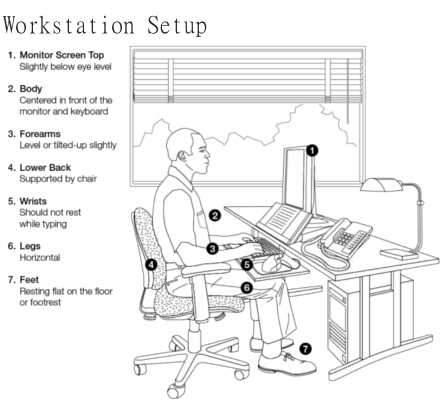
Chair
Many people find that a good chair is one that adapts to their bodies. You need to choose a chair that is stable and has adjustable height and chair tilt. Consider a chair with a backrest that supports the curve of your lower back (lumbar region). If your chair doesn't have lumbar support, you can get a separate back rest to make your chair more comfortable. Be sure to sit back in your chair when you work at your computer, this way your spine is supported.
Position your thighs horizontally with your knees at about the same level as your hips. Rest your feet comfortably on the floor or on a footrest if you need one.
Your chair should also:
- Support your forearms with adjustable armrests that position your elbows near your waist.
- Have a padded seat with a pan at least one inch wider than your hips and thighs.
- Slope down slightly and allow a 2 to 3 finger breath-space between the seat cushion and the back of your knees when sitting.
- Consider a base with at least 5 points that rolls on wheels (casters).
Work Surfaces


Most people are comfortable when the height of their desk is at elbow level when sitting down. Check that there is enough room below the work surface to comfortably fit your knees and thighs.
Consider having the height of the surface holding your keyboard and mouse or trackball about 1 to 2 inches above your thighs. Centre the keyboard in front of your body.
Your keyboard is positioned correctly when:
- Your elbows stay near your body in an open angle allowing circulation to the lower arms and hands.
- Your arms are nearly perpendicular to the floor.
- Your wrists are nearly straight.
- You may be more comfortable if you use your arm, not just your wrist, to move the mouse. Choose a mouse that fits the size of your hand comfortably and is as flat as possible to minimize wrist strain.
Your Monitor and Papers
Arranging your monitor correctly will make it easier to read the screen and documents you need to reference. It helps prevent eye strain, neck pain and shoulder fatigue by keeping your head and neck as straight as possible. Wearing the POSTUREMEDIC® helps remind you to sit up straight when looking at your monitor and working at your desk. Your monitor should be separate from your keyboard and centred directly in front of you. Position the monitor:
- About one arm’s length (20 to 26 inches) in front of your head.
- With the top of the viewing screen at eye level so you can see it clearly without looking up or down.
Position a document holder between the monitor and keyboard or right next to the monitor to avoid twisting your neck to view source material. Additional workstation considerations:
- Set up your workstation away from sources of glare such as windows.
- Organize your workstation so the objects you need most often are within easy reach
- Use a headset if you talk on the phone and type at the same time.
Your Posture, Keyboard, and Mouse
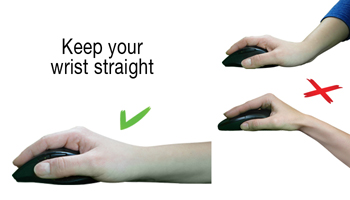

When you use a properly set-up workstation, you can sit at the computer in a natural (neutral), relaxed position that may help reduce your risk of developing musculoskeletal injuries:
- Spine: Ears are in line with the tops of shoulders, and your shoulders are in line with hips.
- Shoulders: Upper arms hang relaxed and close to the body.
- Wrists: Hands are in straight lines with lower arms.
Wearing the POSTUREMEDIC® helps keep your head, neck and shoulders in line when working at your desk. You will be more comfortable while preventing chronic injuries from developing.
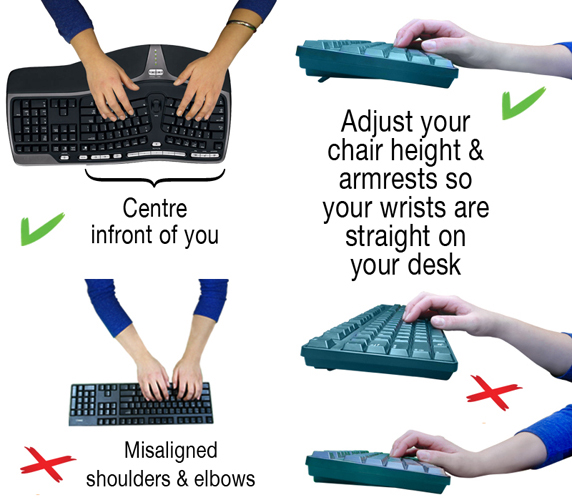
Keyboarding and Pointing Techniques:
- Keep your fingers relaxed while typing and using a mouse.
- Use a soft touch on the keyboard instead of pounding keys with unnecessary force.
- Grasp the mouse gently.
- Avoid holding a pen or anything else in your hands while you type or use the mouse.
- Relax your fingers and hands between bursts of typing.
- Use your mouse with a flat, straight wrist posture.
Additional Tips:
- Don’t rest your elbows on hard surfaces.
- Rest your eyes by focusing on distant objects (i.e., look out a window).
Take a Break!
The body is not designed to sit still, even in correct position, for long periods of time. Be sure to change your seated position occasionally. Stand up and walk around or stretch whenever you start to feel tired. Depending on your work and environment, you may want to take breaks.
Here are some basic stretching exercises to help keep your joints and muscles limber:
- General: Stand up and stretch your arms over your head. Lean to each side.
- Neck: Tilt your head to one side (ear to shoulder). Hold. Relax. Repeat on other side.
- Shoulders: Slowly bring shoulders up to the ears and hold briefly.
- Wrists: Hold one arm straight out in front of you; pull that hand backwards with other one, then pull downward. Hold. Relax. Repeat with the other hand.
Laptops
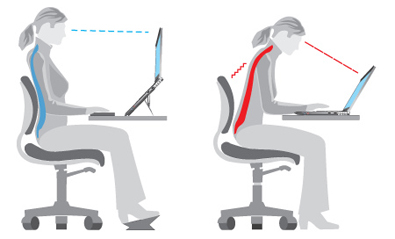
Some individuals may find the design of a laptop computer is inherently problematic because the screen and keyboard are not in separate places.
When you use a laptop, your either bend your head and neck to see the screen, or you hold your hands and wrists improperly to use the keyboard.
If you use a laptop frequently, consider buying an external monitor to improve your workstation set-up. Alternatively, you can get a stand to view the screen at the correct height and type using an external keyboard.
For occasional use, place the computer in your lap for the most neutral wrist posture and comfort. Be sure to take breaks and stretch your neck and shoulders so that they don't get too stiff. Wear the POSTUREMEDIC® to help maintain proper posture.

